In this post, you will learn how to update version in WordPress. Here, we will upgrade WordPress to the latest version through the admin panel.
Following are a few simple steps to update the version in WordPress.
Step (1) − Click on Please Update Now as shown in the following screen.
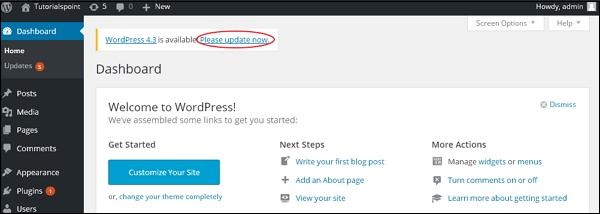
You will get notifications in WordPress admin panel when there is a newer version available for WordPress. Before updating, it is advised to keep WordPress backup.
Step (2) − After clicking on the update link, the following page gets displayed. Click on Update Now button.
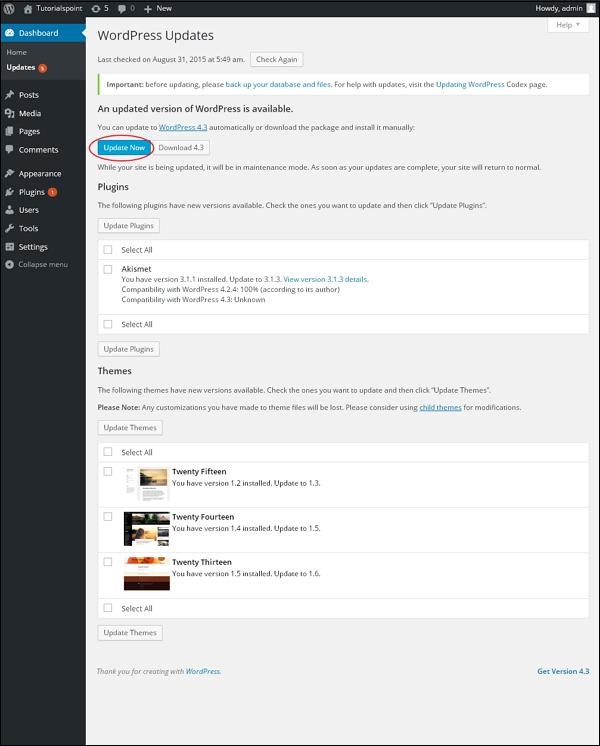
Step (3) − The following message gets displayed during the upgradation of WordPress.
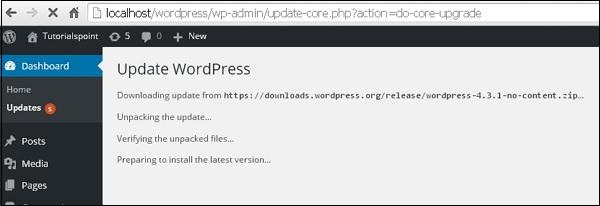
Note − While updating the version, if you get an error as
Fatal error: Maximum execution time of 30 seconds exceeded in C:\your wordpress folder\wp-includes\class-http.php on line 1597
then you need to take the following actions −
- Open your WordPress folder → wp-includes folder
- Open class-http.php file and add the following line at the beginning − set_time_limit (0);
- Save the file.
Now your WordPress is successfully upgraded.
Footnote
If you encounter any problem while customizing your WordPress website. Feel free to leave your question into the comment box below or contact me through the contact page. If you are yet to create your own website, get started by Clicking Here.